When it comes to technology, parents may seem a little in the dark; Millennials and the generations to follow them were born with devices in their hands and it may seem like parents can never catch up.
But like all things, breaking down technology and its potential for good (and bad) is as easy as understanding how the apps or security settings work and making them customized to fit you and your family agenda. Sit down with your kids, figure out what they’re getting up to on their devices, and then get to learning—it’s much easier than it looks.
Apps & Websites
Parents who think they’re on the up and up because they know about Snapchat and Facebook are in for a rude awakening; these apps are only the tip of the iceberg. Teens (and the kids who are on there way to being teens) are varying their favorites across many different platforms, and it pays to know where your guys are spending their time (and sometimes your iTunes money).
-
Texting Apps
- Kik Messenger. This app allows kids to text for free if they’re using the basic system and it’s a work around for when you’re not ready for your children to go crazy with the data and unlimited text plan. Where it gets sticky is in the promoted chats that cost additional fees and when strangers are allowed to share their usernames and look for other usernames within the app.
- ooVoo. ooVoo is a free video, messaging, and text app as well that allows for group chats up to 12 people for free. The great thing about this app is it only allows for users to chat with their approved friends and it’s popular for helping kids get help with homework from their peers or work on a school project without having to be in the same place.
- Snapchat. A favorite among all ages, this 13+ app allows users to send video and picture messages that disappear after ten seconds. Due to it’s “disappearing act” many teens feel safer about sharing sexually explicit content than they normally would, but the phone does actually store the data and allows for screenshots to be taken.
-
Secret Apps
- YikYak. Built for 17+ (and actually aimed for college students) Yik Yak is an anonymous social media platform that doesn’t require any personal information to join, other than a location. This allows for it’s users to post or “yak” about certain regional happenings, and the “yakkers” can like or dislike posts to move them up or down the shared viewing wall.
- Ask.fm. This anonymous app allows for people to pose questions to both friends and strangers app and it has been linked to intense cyber bullying and suicides and has even caused many schools to send home parent letters requesting that they remove their children from the app. With little regulation and moderating of content, the app is considered very dangerous.
-
Meeting Apps
- Tinder. Another 17+ app (but gets away with users as young as 13 due to its linking with Facebook for use of profile pictures), this one is becoming a generational icon akin to Sex and the City for it’s hookup stories and addictive “swiping.” Also a user of location services, since it pulls from available matches from within a certain mile radius, it’s possibility for catfishing, stalking, and sexual harassment is pretty high.
Reporting Problems
Reporting problems is narrowed down into two fields: problems with the technology and problems created by the technology. For problems with technology, it’s better to go to the source; report all technology problems, just as slow servers, malfunctioning apps, and slow download speeds directly to the manufacturer. It may take longer, but not only will they know the system best, but you’ll be helping them make improvements for the next incarnations of their products. A good rule of thumb is to have a hard drive backup of all your devices, be it a laptop, tablet, or smartphone; it reduces a lot of stress when something goes wrong and you have to reset to factory settings.
When it comes problems created by technology, first you have to start at the source, and that’s with your kids. To manage the safety of your children online, the best place to begin is with listening to them and their engagement with technology with genuine interest and an open mind. You’ll build the kind of trust that is necessary when something happens online and they’ll be able to trust that you won’t overreact or judge their actions.
Next, let them offer solutions to online bullying (to figure out whether it’s cyber bullying or just rude, check out our guide here) before you tell them what your opinion is. By building their problem solving skills, you’re insuring that the next time they come across a problem, they’ll be able to handle it efficiently, and safely, on their own.
Safety & Security
To make sure your kids are using healthy habits when using their tech devices, use these three rules of thumb for internet safety.
- Set boundaries early. Before handing your kid their new device, make sure the rules are clear. It’s easy to just give them the keys to the kingdom and let them run with it, but it’s the safer route both for their privacy and for your bank account (hello in-app purchases) if you set clear rules at the start. Want some help getting started? Check out our guidelines here.
- Talk to your kids, and then talk to other parents. Whether it be to ask what they’re doing online, or what is popular with their friends, know which sites your kids are using. Kids, especially teens, are great at following group behavior so the odds are with them that they’re using the same apps as their friends. Next talk to the parents in your neighborhood, or the parents of your children’s friends. Not only do you get the inside track on what the kids are actually doing, but you can share your tips for managing technology in your family, and get helpful pointers from them. As questions like “how are you handling the use of technology in your family?” and then compare experiences.
- Have technology free time. Whether this be a “no phone at the dinner table” rule or a cap on the amount of time per day you want them spending online, make sure to supplement all the time they’re spending online with actual face-to-face time.
Gaming
Online gaming is a great way for kids to connect with one another, build friendships, and sometimes even get homework done but, like anything, there are certain risks that are associated with the online community that kids, and their parents, should be equally familiar with.
- Check the rating. The Entertainment Software Ratings Board issues ratings based on content and age groups and they’re a great rule of thumb for what is age appropriate for certain audiences. When buying mobile games, subscriptions, or boxed games, be aware that an Everyone rating is as different from an Everyone +10 as a Teen rating is from a Mature one.
- Keep your passwords secure. For some games, a lot of personal information is stored and it’s in your best interest to make sure the password is as protected as possible. At least 8 characters long with a mix of uppercase, lowercase, numbers, and symbols is a great rule of thumb; remember to never use birthday, addresses, or passwords to other logins.
- Teach your kids to notice foul play. It’s important to instill good sportsmanship in your kids, even to be used in virtual worlds, and for them to expect the same treatment online. When your kid experiences something out of the norm, ask them to show you what the problem is, and be open to what they show you.
- Keep the computer clean and in the open. Technology meltdowns happen to everyone, but it’s true that they tend to happen to people with dirty computers. Install trusted anti-spyware to keep bugs off your hard drive, backup your files once a month, and install pop-up blockers. But it’s not just the internal stuff that needs cleaning, make sure you’re keeping the computer area free of soda, snacks, and anything that could get into the small openings and gum up the works. Likewise, keep your computer out in the open, either a family room, the dining room, the kitchen table, or the designated kid’s area; this will allow you to keep an eye on what your kids are up to.
- Put limits on game time. Just like anything, gaming is best in certain doses, so don’t let your kids run wild with the gaming, set limits that are manageable for both you and your children. Make sure they plug and engage with the family a certain number of hours per day, and you’ll keep a healthy relationship between games and your kids.
Parental Controls
With parental controls, it’s easiest (and best) to leave it to the professionals. Here are 3 parental control systems that will help you customize a safety system that works for you and your family.
- Net Nanny. At $39.99 per year, the Net Nanny has a family bundle that includes protection for up to 15 devices, and doesn’t limit this to laptops and desktops, but includes windows, mac android and iOS protection as well. Protecting from pornopgraphy, onlione predators, cyberbullying and more, Net Nanny has been featured by The New York Time, ABC News, MSNBC and more for its dynamic content filtering which targets specific content based material that pop up anywhere, not just on designated sites, and it allows you to monitor your child’s posts and messages on Facebook.
- WebWatcher. This multi-device software is 99.95 a year for changing the privacy setting for everything from PC and Mac to Android and Blackberry. Branching out for more than just kid-watching, WebWatcher can be used by companies to monitor employees, and send all recorded data to a secure web-based account that can be viewed remotely and undetected. If you’re got older kids or tech geniuses in the house, these security settings will be enough to keep everyone out of trouble.
- McAfee Safe Eyes. Working exclusively for Mac and Windows, this program filters websites, videos and music and send instant reports on searches, instant messages and social networks. With category blocking, custom made banned lists, and blocked web-based email, social networks, media player and downloads as well as limiting internet access by total time spent online, this product is a good intermediary level of security for the kids that are moving past just playing games or searching for cat pictures and getting their first social media accounts. This service is $49.95 a year.
Mobile Features
Mobile phones mean a lot of things: instant GPS and mapping skills, constant access to parents, kids, and help hot lines, and never far from being able to figure out where on FourSquare is the best place for dinner. But the convenience of these devices also means that there are privacy settings and tons of information available for anyone at hand, so to keep your information from getting out of hand, follow these simple steps.
- Location consent. Be mindful of which apps or social media sites are posting your location; it’s one thing for you to know where your kids are, but it’s another for the whole world to know. Be aware that location setting can be changed in the app or on the phone security settings, and should be monitored to make sure the right information isn’t getting into the wrong hands.
- Credit card information. If you have your iTunes account linked to your credit card on your phone (and if you can make purchases, even with a gift card, then it’s linked), then you need to be careful of keeping track of your phone so losing it doesn’t become a case of stolen identity.
- Update your password. Make it easy to remember but hard to crack, add symbols, numbers, and vary capital and lowercase letters to make a combination that is difficult for someone to guess.
- Discuss the security settings together. The best apps for you and your family are going to be the ones that allow for the most customization with privacy settings, and make you feel comfortable with allowing your kids to have access to these settings. Make sure you know which apps have geo-location, or in-app purchasing power, before allowing your kids to have access to the phone. This will significantly help you manage your kids access to harmful, or expensive, content.
Digital Reputation
In many ways, the internet is as real as real life; there are certain guidelines, rules, and codes of decorum that rule the internet and all that it includes. Whether you’re posting on Facebook, adding yourself to Tinder for the first time, or trying to track your kids on Instagram, there’s a way to go about it and a way not to go about it.
The great news is it’s easy; just think because you move. Many people don’t feel their actions on the internet are as lasting as their actions in “real life” but it’s certainly not the case, and in many ways, something on the Internet can last a lot longer because even if you delete it, there’s a trace, and so things that are posted never are actually gone. Does that make you think twice? It definitely should.
The secret to a great online reputations is down to one rule: separate your private and public life, while assuming that nothing on the internet is ever really, truly private. So be conscious to share your opinion, but not attack others, and never reveal the kind of information you wouldn’t want a stranger to know.
Critical Thinking
Research has shown that technology is actively changing the way children think and focus; some studies say positively, and some say negatively, but it’s an undeniable fact that new devices, and the Internet, are making an impact on our ability to think.
While it’s not complicated advice, the best advice for making sure your kids are not losing their abilities to focus, stay attentive and reason through things is by immersing them in various activities and curbing their on-screen time. The “higher order” processing, such as problem solving, can be dulled by the ease and quickness at which everything, from information to entertainment, is available to us through our devices.
But for raising your children, keeping a close eye is as easy as asking them to put down the phone when they get home from school and go outside and play, or take a break and read a book. There are many ways to engage the mind, and for growing brains, it’s important to expose them to more than just one of those engagements.
Privacy Settings
Privacy settings are king, and understanding them is the secret code to the kingdom—plus, it’s not hard to do.
When it comes to signing up for new apps, websites, or downloads, it’s not strange to have a Terms & Conditions issued by the hosting company, and not many people get to the bottom of these rules. iTunes, Facebook, Instagram, all get away with tracking your data and posting specialized ads, using your publicly shared images, and recommending certain different products because you gave them permission when you joined.
While this is completely normal, it’s definitely a good rule of thumb to understand that these privacy settings can be updated and changed to accommodate just how much information you’re willing to share with the Internet. Many website or quizzes will take you to a third party website to request access to things like your birthday, your Facebook friends, and your location. If you don’t want your information, or your kids information, out there, just don’t agree to the terms and uncheck those boxes. Sometimes this means you won’t be allowed to use the app, but don’t be dissuaded—with a little internet research it’s likely you can find something similar that will not require you to divulge the information you’d rather keep private.
Once you’ve agreed to the required terms, remember to go back into the websites and edit your personal settings. With Facebook you can customize posts to share with specific groups, or to exclude even one or two people. With Instagram, you can put your photo feed on public, where anyone can see and search for your photos, or on private, where people need to request to access your information.
For your kids, it’s as easy as putting privacy settings on your web browser, whether you’re on a Mac or using Windows. It’s also possible to edit your settings on a mobile device—just head to the privacy section—and you can customize the setting, put a password protected lock on it, and make sure your kids are practicing safe online habits.
Whether you’ve got young ones or older kids, the real importance in being able to spot problems, work around difficulties, and make smart choices with technology is just to learn about them as much as you can. From privacy settings to password protected information, the guide to keeping your kids, and yourself, up to date on the latest in new updates is just one terms and conditions acceptance, and subsequent study session, away.
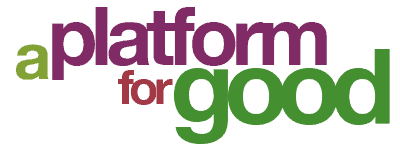
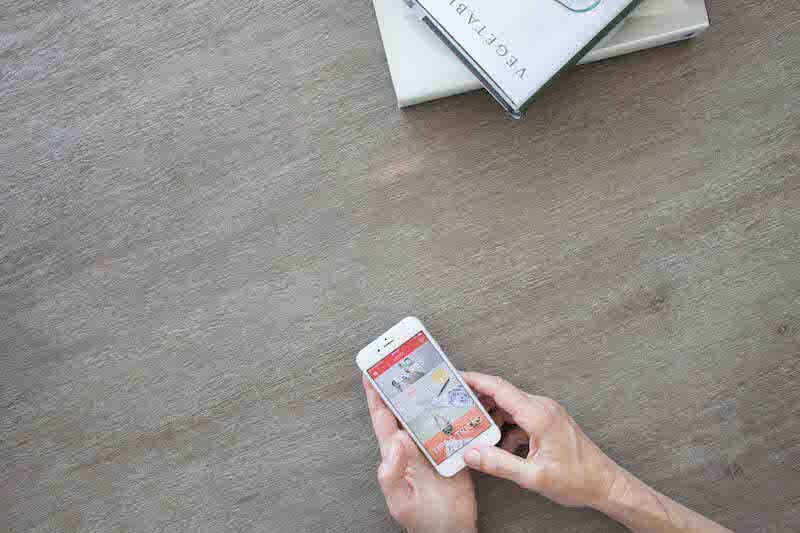
The innovation and the flair of writing are too hard to resist in this blog and the writer has made it extremely interesting for the reader. Keep sharing!
Hey when was this written? Do you have dates on your articles?